Follow the below quick and easy steps to generate a .bak backup file of your MS SQL Server database under WebsitePanel Hosting Control Panel.
i. Login to your WebsitePanel account.
ii. From the large “Database” icon click on the “MS SQL Server 2008” option to open the list of your databases.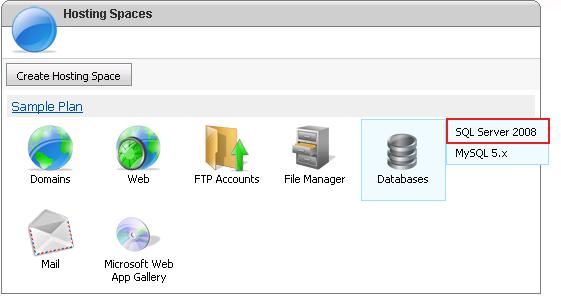
iii. Click on the name of the Database you want to Backup to open the settings page. Here on the settings page, you will find an option below labeled “Maintenance Tools”. Click on it to view two buttons “Backup” and “Restore” respectively.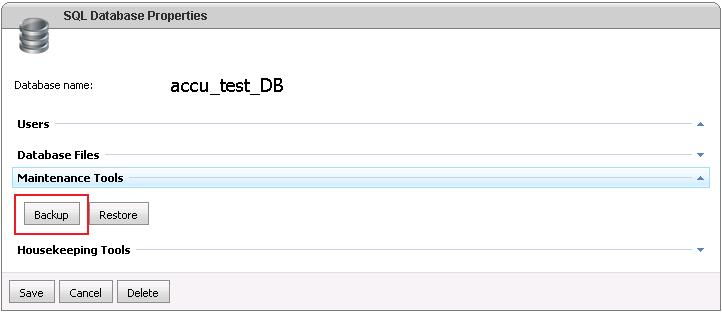
Click on the “Backup” button. From the page that opens, you can download the .bak backup file of your database to your local computer.
We recommend taking periodical backups of your MS SQL Server Databases so that you always have updated copy on your local computer for future use.
Login Into Plesx Contro Panel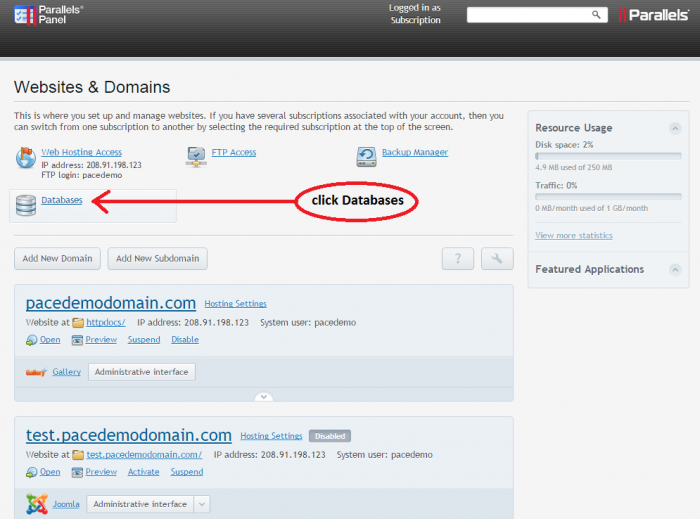
Click to Add New Database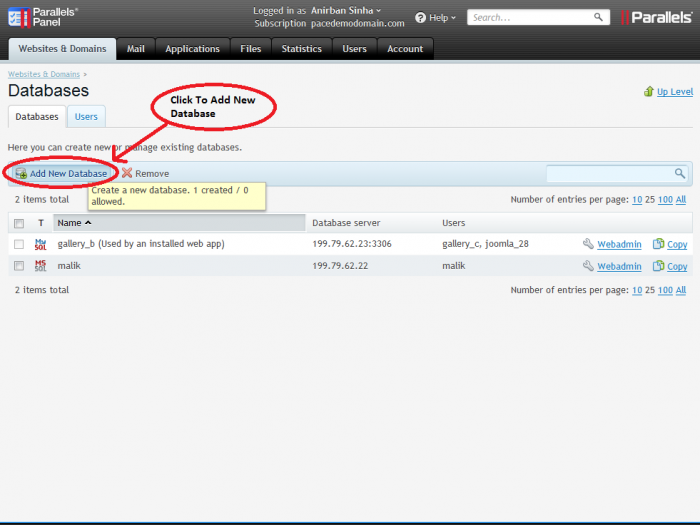
Click Backup Manager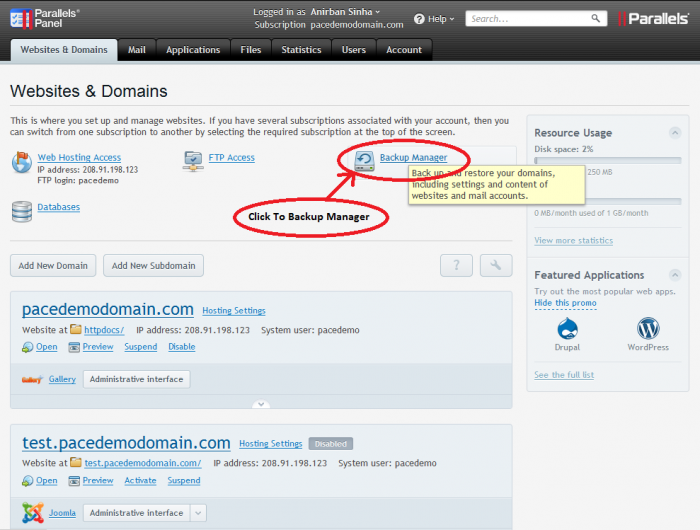
Click Database Backup Respository
Once database is created, go to Homepage again by clicking on “Websites & Domains” main menu. Now to restore your database, click on the “Backup Manager” icon on Homepage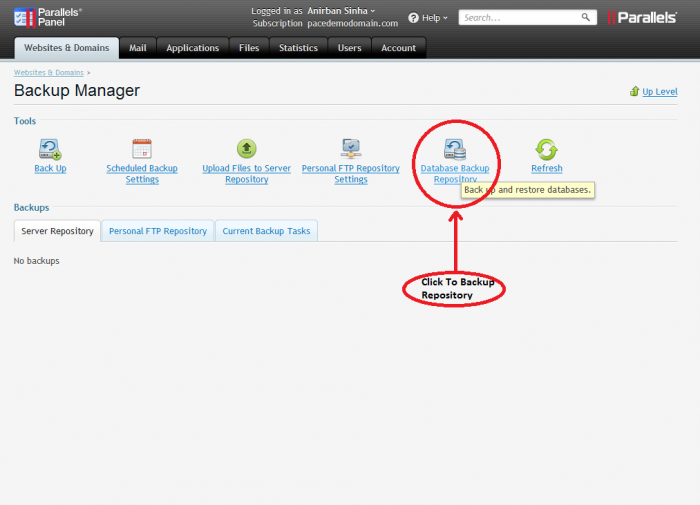
In Backup Manager, click on “Database Backup Repository” icon from the top horizontal list. From the page that opens, click on the “Upload Backup File” option. This will open a wizard which will allow you to restore your .bak backup file. Please note that it will only accept .bak file, so if you have the backup in .zip format then please extract it first then restore.
